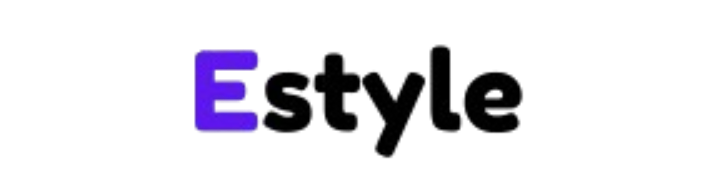Updating the firmware on your Alpine ILX-F307 car stereo system might sound technical, but it’s simpler than you think and totally worth it! Whether you’re looking to fix pesky bugs, boost performance, or unlock cool new features, a firmware update can breathe new life into your car audio setup. In this guide, we’ll walk you through everything you need to know: what firmware is, why it matters, how to update it, and how to troubleshoot any hiccups along the way. Plus, we’ve packed in tips, tables, and FAQs to make this as helpful as possible. Ready? Let’s get started!
What is Firmware and Why Should You Care?
Firmware is like the brain of your Alpine ILX-F307. It’s the built-in software that tells your car stereo how to play music, connect to your phone, or handle features like Apple CarPlay and Bluetooth. Think of it as the operating system for your stereo without it, the hardware wouldn’t know what to do.
So, why update it? Here’s the deal:
-
Bug Fixes: Got glitchy audio or a lagging screen? A firmware update can smooth things out.
-
Better Performance: Updates often make your system faster and more reliable.
-
New Features: Alpine might add extras like improved navigation or voice controls.
-
Compatibility: Keep your stereo working with the latest phones and apps.
Skipping updates is like driving with an outdated GPS you might miss out on the best routes (or in this case, the best sound and features). Keeping your firmware current ensures your Alpine ILX-F307 runs at its peak.
Before You Start: Getting Ready for the Update
Preparation is key to a smooth firmware update. Let’s cover the essentials so you’re set up for success.
1. Check Your Current Firmware Version
First, you need to know where you’re starting. Here’s how to find your current firmware version:
-
Turn on your Alpine ILX-F307.
-
Go to the Settings menu (usually a gear icon).
-
Look for System Information or About it’s hiding in there somewhere!
-
Jot down the firmware version (e.g., V1.2). You’ll compare this to the latest version later.
2. Download the Latest Firmware
Head over to the official Alpine website for the good stuff:
-
Visit alpine-usa.com and click on Support or Downloads.
-
Type “ILX-F307” into the search bar to find your model.
-
Look for the latest firmware file (it’ll be a .zip or similar format).
-
Download it to your computer and unzip it if needed.
Pro tip: Double-check that it’s the right file for the ILX-F307 using the wrong one could cause headaches.
3. Prep Your USB Drive
Your firmware needs a ride into the stereo, and a USB drive is the ticket:
-
Grab a USB drive with at least 1GB of free space.
-
Format it to FAT32 (right-click the drive on your computer, select “Format,” and choose FAT32).
-
Copy the unzipped firmware file to the root directory of the USB (don’t bury it in a folder).
4. Set Up Your Vehicle
You don’t want interruptions mid-update, so:
-
Park your car in a safe spot.
-
Turn off the engine but keep the stereo powered on (use accessory mode if needed).
-
Make sure your battery’s charged low power could derail the process.
With everything ready, you’re good to go!
How to Update Firmware on Alpine ILX-F307: Step-by-Step
Now for the main event updating that firmware. Follow these steps, and you’ll be done in no time.
Step 1: Plug in the USB Drive
-
Find the USB port on your Alpine ILX-F307 (check the front panel or manual if you’re unsure).
-
Insert your USB drive with the firmware file.
-
The stereo should recognize it and might even pop up a prompt fancy, right?
Step 2: Kick Off the Update
-
If you see an on-screen prompt, follow it to start the update.
-
No prompt? Go to Settings > System > Firmware Update (or similar) and select the USB option.
-
The system will check the file and begin installing. Don’t touch anything let it do its thing.
Step 3: Watch the Progress
-
A progress bar or message will show how it’s going (could take 5-15 minutes).
-
Sit tight and resist the urge to unplug anything patience is your friend here.
Step 4: Confirm the Update
-
Once it’s done, the ILX-F307 will restart itself.
-
Head back to Settings > System Information and check the firmware version.
-
If it matches the latest version you downloaded, congrats you’re updated!
Step 5: Wrap It Up
-
Safely remove the USB drive (some systems have an “eject” option; otherwise, just pull it out).
-
Enjoy your freshly updated car stereo!
Troubleshooting: What to Do When Things Go Wrong
Even with the best prep, stuff happens. Here’s how to fix common firmware update problems.
Problem 1: USB Drive Not Recognized
-
Fix:
-
Double-check it’s FAT32 formatted (NTFS won’t work).
-
Make sure the firmware file is in the root directory not tucked in a folder.
-
Try a different USB drive some are pickier than others.
-
Problem 2: Update Freezes or Fails
-
Fix:
-
Wait it out for 10 minutes sometimes it’s just slow.
-
If it’s stuck, restart the stereo (turn it off and on) and retry.
-
Redownload the firmwarencorrupted files are sneaky culprits.
-
Problem 3: Stereo Won’t Restart Post-Update
-
Fix:
-
Manually power it off and on (check your manual for the reset button if needed).
-
If it’s still dead, try a factory reset but warning, this wipes settings.
-
Call Alpine support if you’re out of options.
-
Problem 4: Features Stop Working
-
Fix:
-
Verify the update worked (check the version).
-
Reset to factory settings and test again.
-
Reinstall the firmware if the update didn’t take properly.
-
Firmware Version Comparison Table
Wondering what you’re gaining with each update? Here’s a breakdown of firmware versions for the Alpine ILX-F307 (based on typical release patterns check Alpine’s site for exact details):
|
Version |
Release Date |
New Features |
Fixes |
|---|---|---|---|
|
V1.0 |
Jan 2018 |
Basic audio, Bluetooth |
Initial release |
|
V1.1 |
Jun 2018 |
Apple CarPlay, better Bluetooth |
Audio lag, minor bugs |
|
V1.2 |
Mar 2019 |
Android Auto, UI tweaks |
Connectivity drops |
|
V1.3 |
Feb 2020 |
Faster touch, new audio options |
USB detection issues |
|
V1.4 |
May 2021 |
Voice control, navigation boost |
Freezes, stability fixes |
Each update builds on the last, so jumping from V1.0 to V1.4 could transform your experience!
Step-by-Step Process Timeline Table
Here’s a quick timeline to visualize the update process:
|
Step |
Time Estimate |
Notes |
|---|---|---|
|
Check version |
2-3 minutes |
Find it in settings |
|
Download firmware |
5-10 minutes |
Depends on internet speed |
|
Prep USB |
5 minutes |
Format and copy file |
|
Install update |
5-15 minutes |
Don’t interrupt! |
|
Verify & finish |
2-3 minutes |
Check version, remove USB |
Total time? About 20-35 minutes perfect for a quick car maintenance session.
Extra Tips for a Flawless Update
Want to nail this on the first try? Here are some bonus tips:
-
Backup Settings: Snap a photo of your equalizer or radio presets updates might reset them.
-
Quality USB: Use a name-brand USB drive to avoid glitches.
-
Stable Power: Hook up a battery charger if your car’s been sitting awhile.
-
Read Notes: Alpine’s firmware release notes (on their site) spill the beans on what’s new—worth a peek.
FAQ: Your Firmware Questions Answered
Got questions? We’ve got answers here’s what Alpine ILX-F307 users often ask.
How Do I Know If My Alpine ILX-F307 Needs a Firmware Update?
Check your version in settings and compare it to the latest on Alpine’s website. If you’re behind, it’s time to update especially if you’re noticing bugs or missing features.
Can I Update Firmware Without a USB Drive?
Nope, the ILX-F307 needs a USB to load the firmware. No Wi-Fi updates here, sadly!
What Happens If I Interrupt the Firmware Update?
You could brick your stereo meaning it stops working. Avoid this by keeping power steady and leaving the USB alone until it’s done.
How Often Should I Check for Firmware Updates?
Every 6-12 months is a good rule of thumb, or whenever you hit a snag with performance.
Is It Safe to Update Firmware Myself?
Totally! As long as you follow the steps and use official Alpine files, it’s a breeze—and it won’t void your warranty.
Wrapping Up: Keep Your Alpine ILX-F307 Fresh
Updating the firmware on your Alpine ILX-F307 is like giving your car stereo a tune-up it runs better, sounds sweeter, and stays ready for whatever tech comes next. With this guide, you’ve got the steps, fixes, and know-how to make it happen. So, grab that USB, hit the Alpine website, and get your system up to speed. Have questions or a cool update story? Drop it in the comments I’d love to hear how it goes!