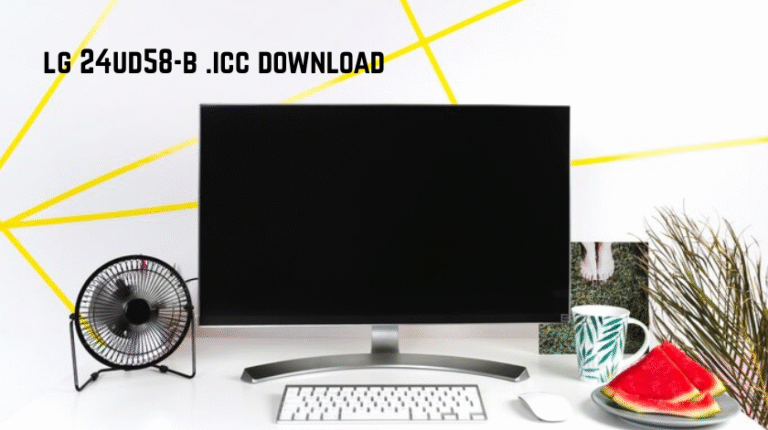
If you own an LG 24UD58-B monitor, you’ve already got a fantastic piece of tech with its 4K UHD resolution and IPS display. But here’s the thing: even the best monitors can’t reach their full potential without proper color calibration. That’s where an ICC profile comes in. Whether you’re a graphic designer craving precise colors, a gamer chasing immersive visuals, or just someone who wants their screen to look its best, downloading and installing an ICC profile for your LG 24UD58-B is a game-changer.
In this guide, we’ll dive deep into everything you need to know about finding, downloading, and using an ICC profile for your LG 24UD58-B. From understanding what an ICC profile does to step-by-step installation instructions, troubleshooting tips, and even the benefits of calibration, we’ve got you covered. Plus, we’ll throw in some handy tables and an FAQ section to answer your burning questions. Ready to make your monitor shine? Let’s get started!
What’s an ICC Profile and Why Does It Matter?
The Basics of ICC Profiles
So, what exactly is an ICC profile? In simple terms, it’s a small file that tells your monitor how to display colors accurately. ICC stands for International Color Consortium, a group that sets standards for color management across devices like monitors, printers, and scanners. Think of an ICC profile as a translator it ensures that the colors you see on your screen match what’s intended, whether it’s a vibrant sunset in a game or a perfectly edited photo.
Without an ICC profile, your monitor might show colors that are too bright, too dull, or just plain wrong. For a high-quality display like the LG 24UD58-B, that’s a waste of potential. An ICC profile fine-tunes your monitor’s color output to align with a standard color space, like sRGB or Adobe RGB, making everything look more natural and consistent.
Why You Should Care About Color Calibration
You might be wondering, “Do I really need this?” The answer depends on how you use your monitor, but here’s why an ICC profile is worth your time:
-
Accuracy for Pros: If you’re into graphic design, photography, or video editing, color accuracy isn’t just nice to have it’s essential. An ICC profile ensures your edits look the same on other calibrated devices or in print.
-
Immersion for Gamers: Love gaming on your LG 24UD58-B? Proper calibration brings out the rich details and true colors game developers intended, making every scene pop.
-
Everyday Enjoyment: Even if you’re just browsing the web or watching movies, calibrated colors make everything more vibrant and enjoyable.
For a monitor like the LG 24UD58-B, with its 4K resolution and IPS panel, using an ICC profile is like unlocking a hidden level of performance. Let’s explore this monitor a bit more to see why calibration matters.
Getting to Know the LG 24UD58-B Monitor
What Makes the LG 24UD58-B Special?
The LG 24UD58-B is a 24-inch 4K UHD monitor that’s earned a solid reputation among users. Here’s a quick rundown of its standout features:
-
4K UHD Resolution (3840 x 2160): Four times the detail of Full HD, perfect for sharp text, crisp images, and detailed gaming.
-
IPS Panel: Offers wide viewing angles (up to 178°) and excellent color reproduction, so colors stay consistent no matter where you’re sitting.
-
AMD FreeSync: Reduces screen tearing and stuttering during gaming by syncing the monitor’s refresh rate with your GPU.
-
10-Bit Color Depth: Supports over a billion colors for smooth gradients and lifelike visuals.
-
Connectivity: Includes HDMI and DisplayPort inputs for easy setup with modern devices.
It’s a versatile monitor that caters to gamers, creatives, and everyday users alike. But even with these impressive specs, it’s not perfect straight out of the box calibration is the key to making it truly shine.
Why Calibration is a Must for This Monitor
Every monitor, including the LG 24UD58-B, has slight variations due to manufacturing or your room’s lighting. Without calibration, you might notice:
-
Colors that lean too warm (reddish) or too cool (bluish)
-
Washed-out blacks or overly bright whites
-
Inconsistent visuals compared to other devices
For a 4K IPS monitor like this one, calibration ensures you’re getting the full benefit of its color range and clarity. Whether you’re editing a photo, playing a game, or streaming a movie, an ICC profile helps tailor the display to your needs. So, where do you find one? Let’s dive in.
Where to Find and Download an ICC Profile for LG 24UD58-B
Official LG Sources
Your first stop should be the official LG website it’s the safest and most reliable place to find an ICC profile tailored for the 24UD58-B. Here’s how to check:
-
Head to LG’s Support Page.
-
Type “24UD58-B” into the search bar and hit enter.
-
Go to the “Software & Firmware” or “Downloads” section for your monitor.
-
Look for an ICC profile file (usually ending in .icc or .icm).
If LG provides one, download it and save it somewhere easy to find, like your desktop. Official profiles are designed specifically for your monitor, so they’re a great starting point.
Exploring Third-Party Options
What if LG doesn’t offer an ICC profile, or you want more options? Third-party sources can be a goldmine. Here are some places to look:
-
Monitor Review Sites: Websites like RTINGS.com often test monitors and share calibrated ICC profiles. They’ve reviewed similar LG models (like the 27UD58-B), and their profiles might work for the 24UD58-B with minor tweaks.
-
Online Forums: Communities like Reddit’s r/Monitors, photography forums, or even LG-specific groups often have users who’ve created and shared their own ICC profiles.
-
Calibration Software Databases: Tools like DisplayCAL maintain user-submitted profiles you can download and try.
Pro Tip: Stick to trusted sources to avoid downloading malware or profiles that don’t match your monitor. Always double-check that the profile is for the LG 24UD58-B or a very close model.
Here’s a quick table comparing some potential sources:
|
Source |
Pros |
Cons |
|---|---|---|
|
LG Official Website |
Reliable, model-specific |
May not always be available |
|
RTINGS.com |
Expert-tested, high-quality |
Not always exact model match |
|
Forums (e.g., Reddit) |
Community-driven, variety |
Quality varies, risk of errors |
|
DisplayCAL Database |
Free, user-contributed |
Requires software knowledge |
How to Install an ICC Profile on Your LG 24UD58-B
Got your ICC profile? Awesome! Now let’s install it. The process varies slightly depending on whether you’re on Windows or macOS, so we’ll break it down for both.
Installing on Windows
Here’s a step-by-step guide for Windows users:
-
Find the File: Locate your downloaded ICC profile (it’ll have a .icc or .icm extension).
-
Open Color Management: Press the Windows key, type “Color Management,” and hit enter.
-
Select Your Monitor: In the “Devices” tab, pick your LG 24UD58-B from the dropdown (if you have multiple monitors, make sure it’s the right one).
-
Add the Profile: Click “Add,” browse to your ICC file, and select it.
-
Set as Default: Highlight the new profile and click “Set as Default Profile.”
-
Check Advanced Settings: Go to the “Advanced” tab and ensure “Use Windows display calibration” is checked.
-
Apply and Close: Hit “OK” and restart your computer if prompted.
Your monitor should now use the new profile easy, right?
Installing on macOS
Mac users, here’s your guide:
-
Save the File: Keep the ICC profile somewhere handy, like your desktop.
-
Open ColorSync Utility: Go to Applications > Utilities > ColorSync Utility.
-
Select Your Monitor: In the “Devices” tab, find your LG 24UD58-B.
-
Set the Profile: Click “Current Profile,” then “Set Profile,” and choose your downloaded file.
-
Confirm: Check that the profile is now active for your monitor.
-
Restart (if Needed): Close the utility and reboot your Mac to ensure the changes stick.
Once installed, you should notice a difference in how colors look hopefully for the better!
Calibrating Your LG 24UD58-B for Top Performance
Installing an ICC profile is a solid start, but calibration takes it to the next level. You can tweak settings using built-in tools or go pro with third-party software.
Using Built-in Tools
Both Windows and macOS have basic calibration options:
-
Windows:
-
Go to Settings > System > Display.
-
Click “Advanced display settings” > “Display adapter properties.”
-
In the Color Management tab, click “Calibrate display.”
-
Follow the wizard to adjust gamma, brightness, contrast, and color balance.
-
-
macOS:
-
Open System Preferences > Displays.
-
Go to the “Color” tab and click “Calibrate.”
-
Follow the on-screen steps to fine-tune your settings.
-
These tools are simple and free, but they rely on your eyes, so results might not be as precise as professional methods.
Third-Party Calibration Software
For the best results, try software like DisplayCAL it’s free, powerful, and works with or without a colorimeter. Here’s how to use it:
-
Download DisplayCAL: Grab it from displaycal.net and install it.
-
Connect a Colorimeter (Optional): If you have one (like an X-Rite i1Display), plug it in for accurate measurements.
-
Run the Program: Launch DisplayCAL and select your LG 24UD58-B.
-
Follow the Prompts: Adjust settings as guided—without a colorimeter, you’ll use visual tests; with one, it’ll measure your screen automatically.
-
Save Your Profile: Once done, save the custom ICC profile and apply it.
DisplayCAL can take 20-30 minutes, but the precision is worth it, especially for color-critical work.
Troubleshooting ICC Profile Problems
Sometimes, things don’t go smoothly. Here’s how to fix common issues with your LG 24UD58-B ICC profile.
Profile Not Working?
If the colors don’t change after installing:
-
Double-Check the Monitor: Ensure the profile is assigned to the LG 24UD58-B in Color Management (Windows) or ColorSync (macOS).
-
Restart: A reboot can fix glitches with profile application.
-
Reinstall: Remove the profile, add it again, and set it as default.
Colors Look Weird?
If the screen looks off after applying the profile:
-
Verify Compatibility: Make sure the profile matches your monitor model.
-
Reset Monitor Settings: Go to the monitor’s on-screen menu (via buttons) and reset to factory defaults, then reapply the profile.
-
Try Another Profile: If it’s still odd, download a different one or create your own with calibration tools.
Still stuck? Check forums like r/Monitors or contact LG support for model-specific advice.
Benefits of Using an ICC Profile with LG 24UD58-B
Why bother with all this? Here’s what you gain:
Precision for Creative Work
For designers, photographers, and video editors, an ICC profile ensures:
-
True Colors: What you see matches what prints or displays elsewhere.
-
Consistency: Work confidently knowing your edits are accurate.
Enhanced Gaming and Viewing
For gamers and movie buffs:
-
Vivid Visuals: Colors pop as intended, from lush forests to fiery explosions.
-
Smooth Experience: Paired with FreeSync, calibration reduces distractions like off-color artifacts.
Even casual users will notice sharper, more natural visuals for everyday tasks.
LG 24UD58-B Specs at a Glance
Here’s a table summarizing the monitor’s key specs:
|
Feature |
Details |
|---|---|
|
Resolution |
4K UHD (3840 x 2160) |
|
Panel Type |
IPS |
|
Refresh Rate |
60Hz |
|
Color Depth |
10-bit (1.07 billion colors) |
|
Connectivity |
2x HDMI, 1x DisplayPort |
|
FreeSync |
Yes |
|
Screen Size |
24 inches |
This quick reference shows why the LG 24UD58-B is worth calibrating it’s built for quality.
FAQ: Your ICC Profile Questions Answered
What’s the best ICC profile for LG 24UD58-B?
The ideal profile comes from LG’s official site, designed for your monitor. If unavailable, profiles from RTINGS.com or DisplayCAL’s community are solid backups just ensure they’re for the 24UD58-B or a close match.
How do I download an ICC profile safely?
Stick to trusted sources like LG’s website, reputable review sites, or established forums. Avoid random downloads to steer clear of malware or mismatched profiles.
Can I make my own ICC profile for LG 24UD58-B?
Absolutely! Use DisplayCAL with a colorimeter for pro-level accuracy, or rely on visual adjustments if you don’t have hardware. It’s a fun way to customize your setup.
How often should I update my monitor’s calibration?
For pros, recalibrate every 2-3 months or if lighting changes. Casual users can do it once or twice a year or whenever colors start looking off.
Wrap-Up: Elevate Your LG 24UD58-B Today
Your LG 24UD58-B is a powerhouse of a monitor, and with an ICC profile, it can reach new heights. From downloading the right file to installing and calibrating it, you now have the know-how to make your screen look its absolute best. Whether you’re tweaking colors for work, play, or pure enjoyment, the effort pays off in spades.
So, what are you waiting for? Grab that ICC profile, follow these steps, and see the difference for yourself. Got tips or questions? Drop them in the comments I’d love to hear how it goes for you!